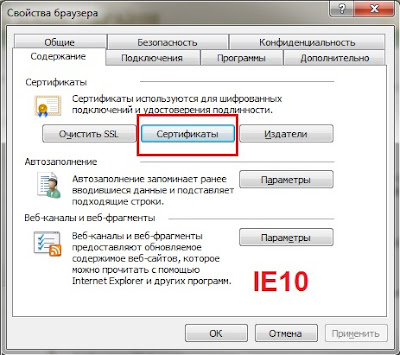Super-tour "Around Carpathians for 7 days".
Dear sir, I would like to describe the main touristic Objects (points of destination) of this vacation-tour.
1. Sanatorium Carpathians. This sanatorium is situated among mountains Carpathians. Sanatorium has very romantic castle. This castle was as castle of hunting for earl Shenborn. It was founded in 1890. Sanatorium has a great green park with many exotic plants. The castle has fifty rooms and twelve entrances.
2. Mukachevo. Mukachevo has castle after name "Palanok". This castle was founded in XIV century by prince Koryatovich. Mukachevo is very nice town which has unique colors (features) of transkarpathian life. We like to visit in this town.
3. Beregovo. Beregovo is the capital of Hungarian Ukraine. It has some pools with unique thermal water. This water goes up from deep of 1600 meters. This water can help for eighty six sicks. This water has analog only in New Zealand. You can obtain the relax procedures with this water in old pool (since 1970) and in a new relax Spa-complex "Zavoronok". We were in "Zavoronok" at last year and we liked it. It was wonderful. I advice it for your participation surely. Beregovo has some architectural sights: Gothic castle "All Saints", castle of reformation, house of prince Betleny and casino "Golden Peahen".
4. Uzhgorod. We heard the first information about this boundary town on the banks of river "Uzh" since 872-d year. There is very picturesque street "Korzo". There is the famous the oldest castle in Ukraine. There is beautiful skansen of Transkarpathians and wild life. And you surely visit the cultural folk (ancient) restaurant "Detsa in Notar".
5. Lumshory. It's very interesting and mystical touristic place in this tour. There you can take part in spa-procedure in cold and hot water simultaneously. Such water theraphy gives you great help for your health. It's concerning people who has some problems with vertebs or backbone. You will feel yourself for more years younger.
6. Sinevir. The lake "Sinevir" is a visit-card of Ukrainian Carpathians. Local people said that this lake as "Sea eye". This lake has crystal-clear water where trouts are live. The trout is very delicious for tourists. The age of Sinevir is about 10k years old. The deep distance of this lake is twenty two meters.
To be continued.